Thanks for signing up for our free trial! Since you'll be uploading your historical financials via Excel, this guide will walk you through how to do that. We'll also show you how to create a schema mapping, how to modify your Modeloptic chart of accounts, and how to tailor your forecast to capture the nuances of your company.

Modeloptic Crash Course
First navigate to the Configuration page. You can modify your company's start and end years here if you'd like:
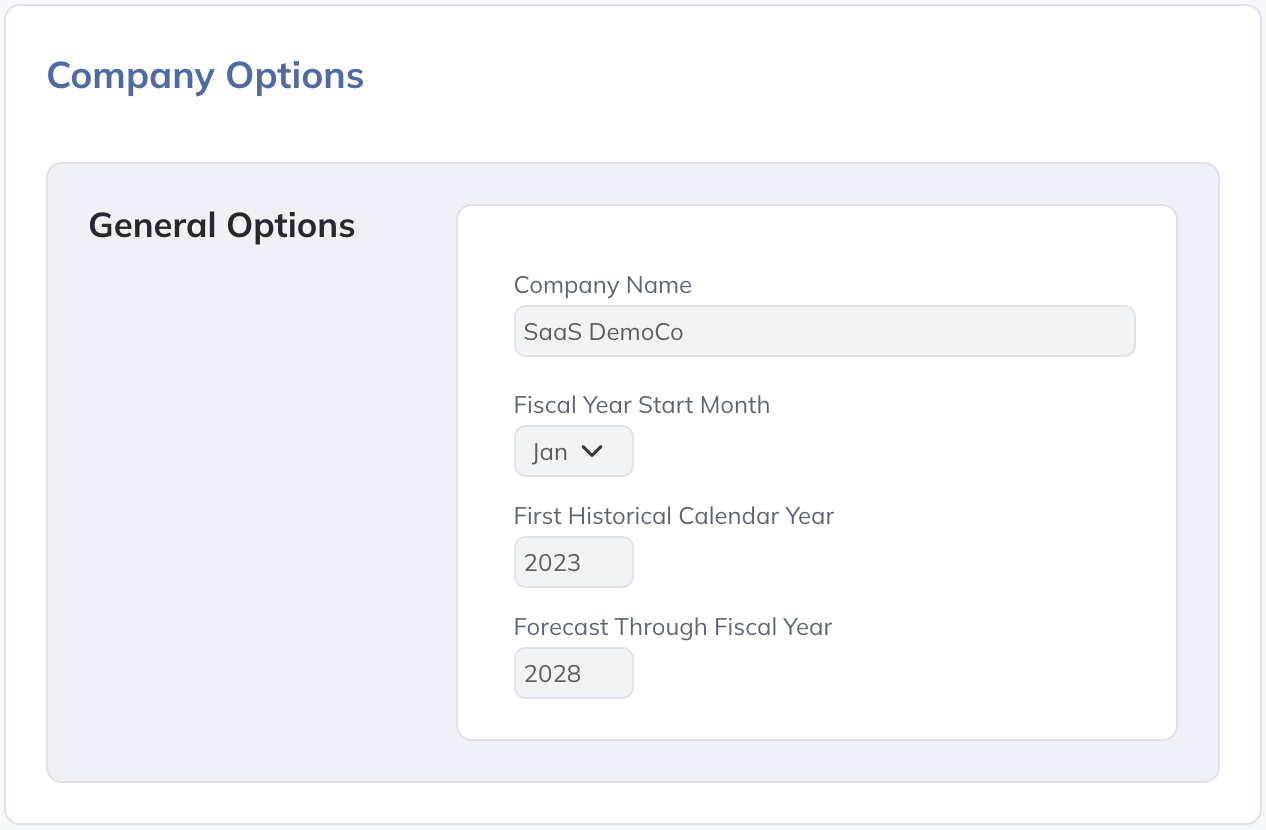
Make sure that the First Historical Calendar Year that you select here corresponds to the first year of data in the Excel file(s) containing your financials that you'll be uploading. You can import as much history as you'd like, but we recommend importing the past 2-3 years as a starting point.
Next, you'll need to download your financials with monthly detail into Excel format from your accounting system. You'll need your income statement, balance sheet, and statement of cash flows.
The data in the file you're uploading should look something like this:
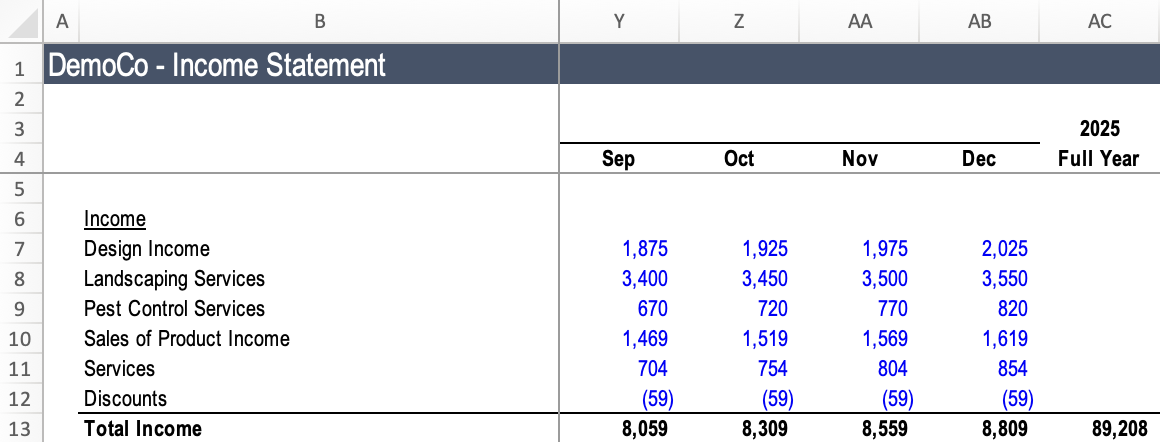
All data should be on one tab per financial statement, there should be one column for each month of data, each month of data should be in consecutive columns within each year, and the most recent period should be on the right.
To upload your data, navigate to the Historical Data page. Make sure your Latest Historical Period is set to the most recent period for which you'd like to load in data:

Click into the "Financial Statements" Data Connection, and you should see a section that looks like this:
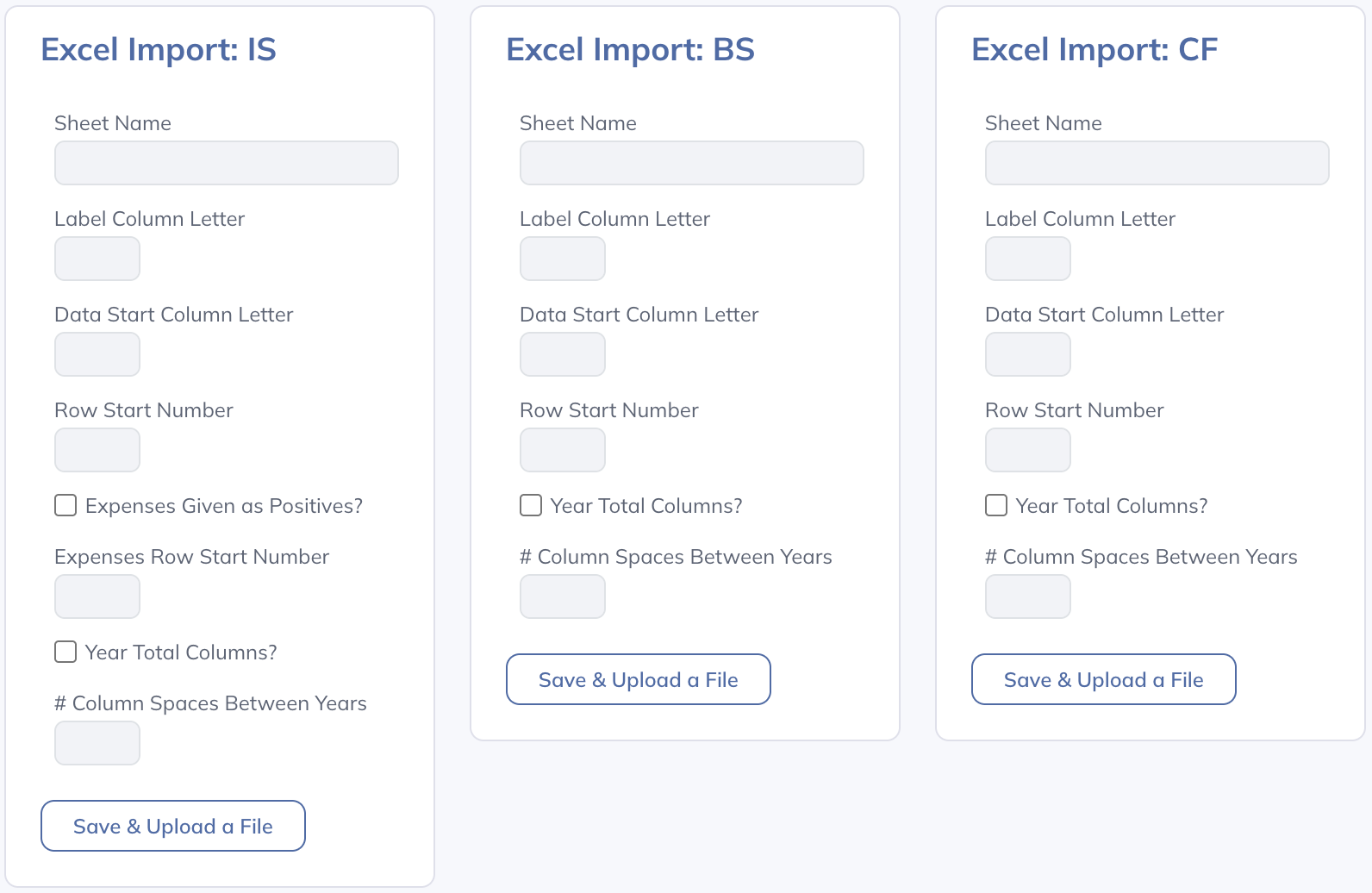
Before uploading each file, set the import options to correspond with the file that you're uploading. The options to set here are as follows:
- Sheet Name: The name of the sheet in the file you're uploading that should be imported for the given financial statement.
- Label Column Letter: The letter of the column that contains the labels for each line item.
- Data Start Column Letter: The letter of the column where the numerical data begins. This should be the column that corresponds to the first fiscal month in the First Historical Calendar Year that has been set on the Configuration page.
- Row Start Number: The row number where you would like the import to begin (you'll presumably want to exclude header rows).
- Expenses Given as Positives?: By convention, Modeloptic displays expenses as negative numbers. If the expenses shown in the file you're uploading are positive, check this box (only applicable for the income statement).
- Expenses Row Start Number: The row on which the expenses begin (only applicable for the income statement). If you've checked the "Expenses Given as Positives?" box, values from this line forward will have their signs flipped.
- Year Total Columns?: Check this box if you have columns interspersed within your monthly data columns that sum up the months in a given year.
- Col Spaces Between Years: Indicate the number of blank columns that appear between each year of data (enter 0 if there are no such columns).
Once you upload a file, you should see a success message. After loading in data for all three financial statements, you're ready to move on to the next step, which is to create a first draft of your chart of accounts within Modeloptic.
There are two different charts of accounts that you'll be working with: The one that's defined within your accounting system (which presumably aligns with the chart of accounts shown in the Excel files you uploaded), and the one that's defined within Modeloptic. Your initial chart of accounts within Modeloptic will be the same as what was in the template you started from, which you can use as a starting point.
Companies will often have a higher level chart of accounts for the sake of forecasting and reporting versus a lower level chart of accounts within their accounting system. For example, in your accounting system, you might have lines for "Taxis", "Flights", and "Hotels", but in Modeloptic you might only want a single "Travel" line.
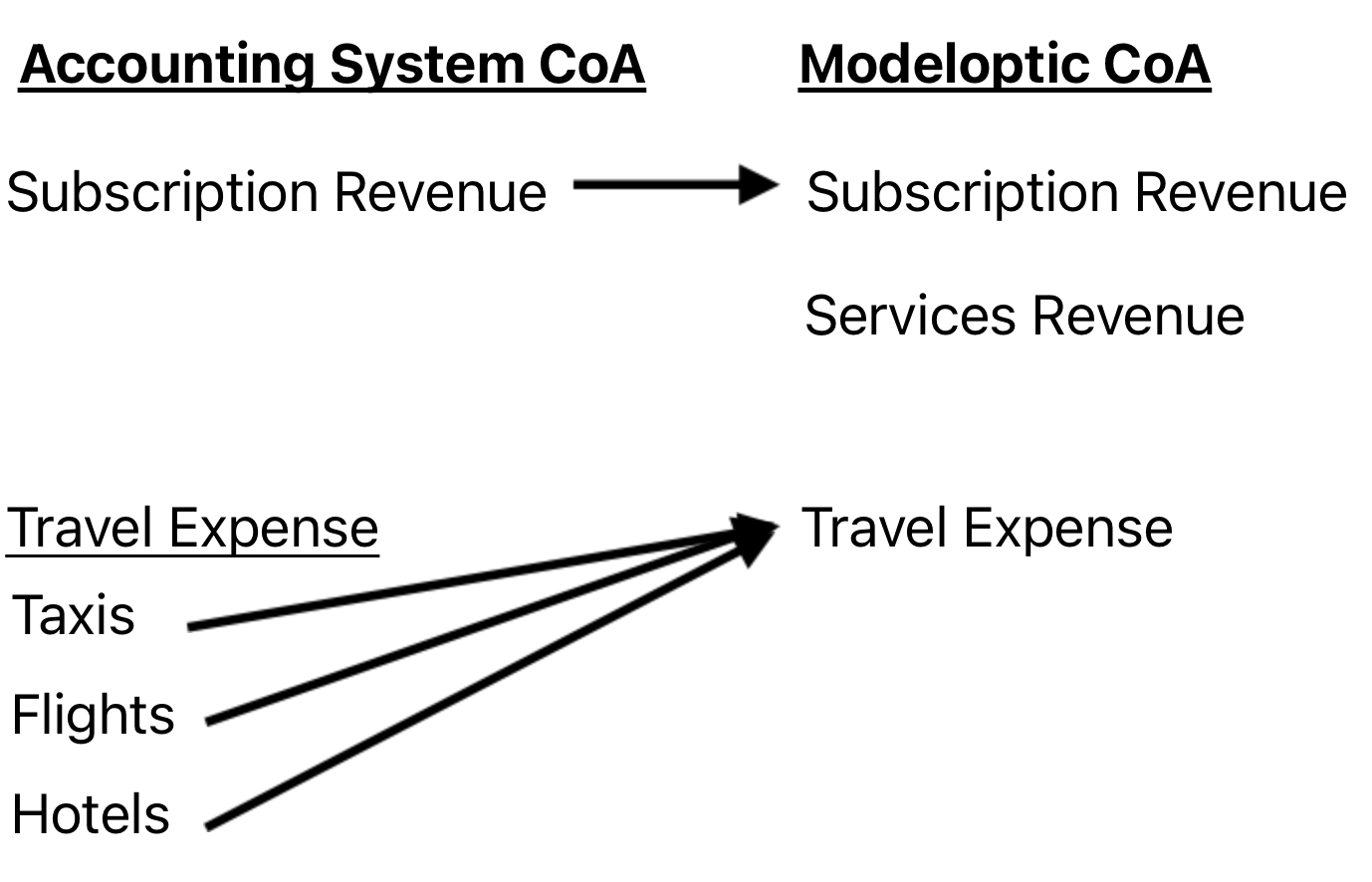
You can update the mapping between the chart of accounts in your accounting system and your chart of accounts within Modeloptic in the Schema Mapping section on the Historical Data page, which looks as follows:
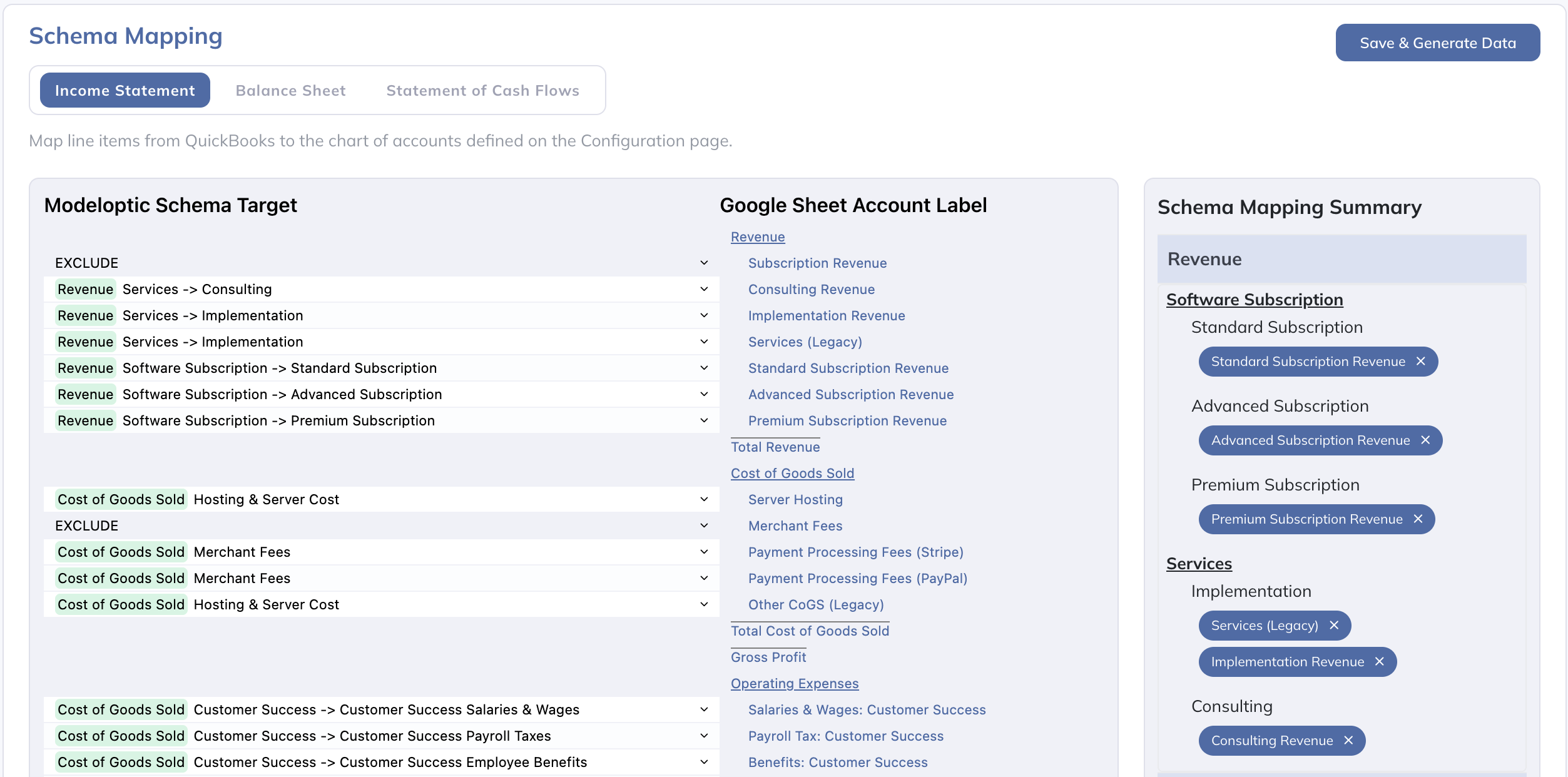
The middle column will show all of the lines that existed in the Excel file(s) that you uploaded, which presumably align with the chart of accounts that exists in your accounting system.
In the left column, the dropdowns on each line let you choose which line in the Modeloptic chart of accounts you want each line from the Excel file(s) you uploaded mapped to. You can map multiple lines to a single place in the Modeloptic chart of accounts if you'd like (which is a common thing to do).
See the Schema Mapping section of the documentation for more detail on this process.
Once you've finished mapping all of your line items, click the "Save & Generate Data" button:
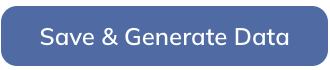
Since you're starting from a template, you'll already have a starting chart of accounts built out for you in Modeloptic. You'll likely want to modify that existing chart of accounts to better align with the specifics of your company. See the Chart of Accounts section of the documentation for detail on how to do that.
Once all of your historical financial data has been uploaded, mapped, and generated, you're ready to move on to your forecast.
Since you're starting from a template, there is a lot of logic pre-constructed for you that you can modify as desired.
Most of the forecast logic lives on the Model page:
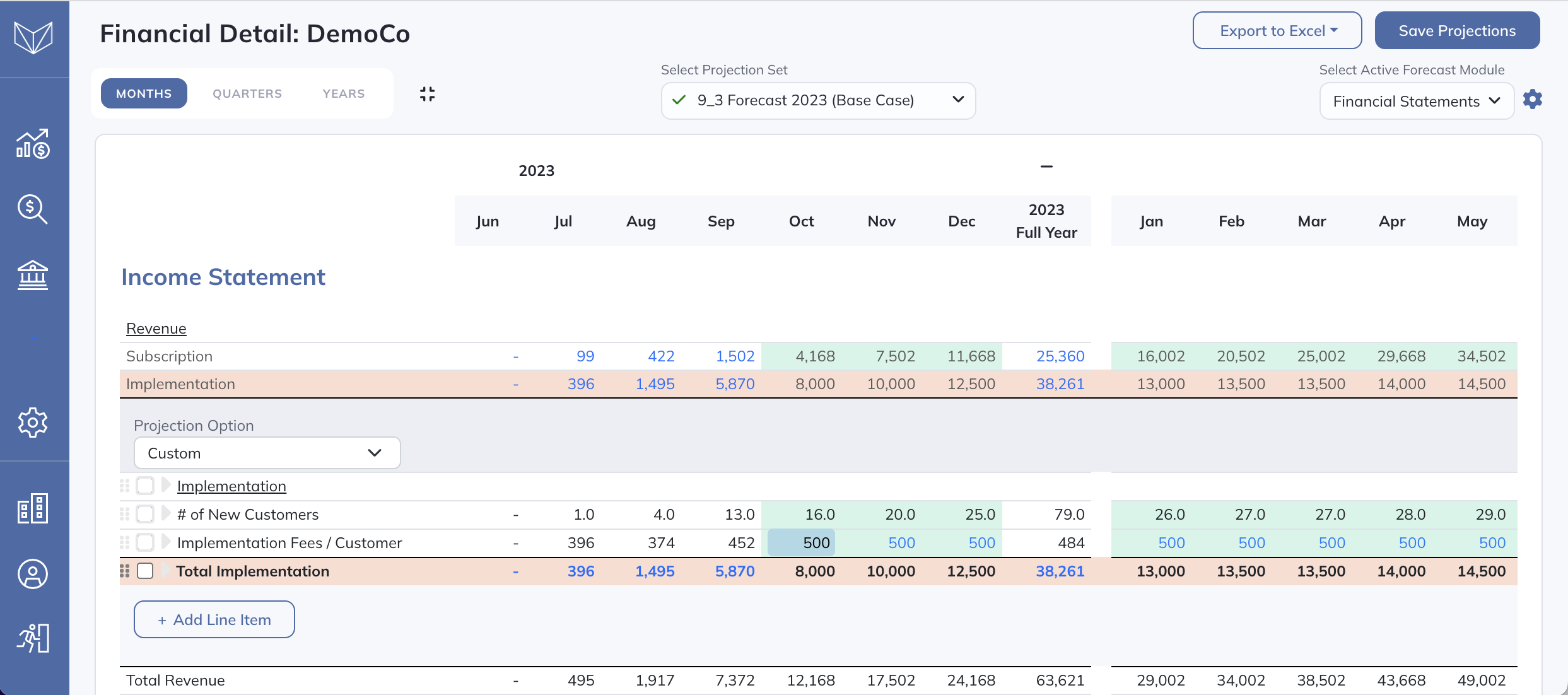
Each line item can be forecast either via built-in options (like % of revenue or trailing average) or via custom logic.

For an overview of the built-in options, see the Basic Forecasting guide.
For an overview of forecasting with custom logic, see the Advanced Forecasting guide.
One of the core concepts underpinning how Modeloptic (and how financial modeling in general) works is the idea of a table. Modeloptic gives you powerful tools for building, managing, and composing these tables.
To navigate between the tables in your model, you can use the Table Navigation screen, which can be accessed by clicking the name of the active table in the top left:

That will open up the Table Navigation screen, which looks like this:
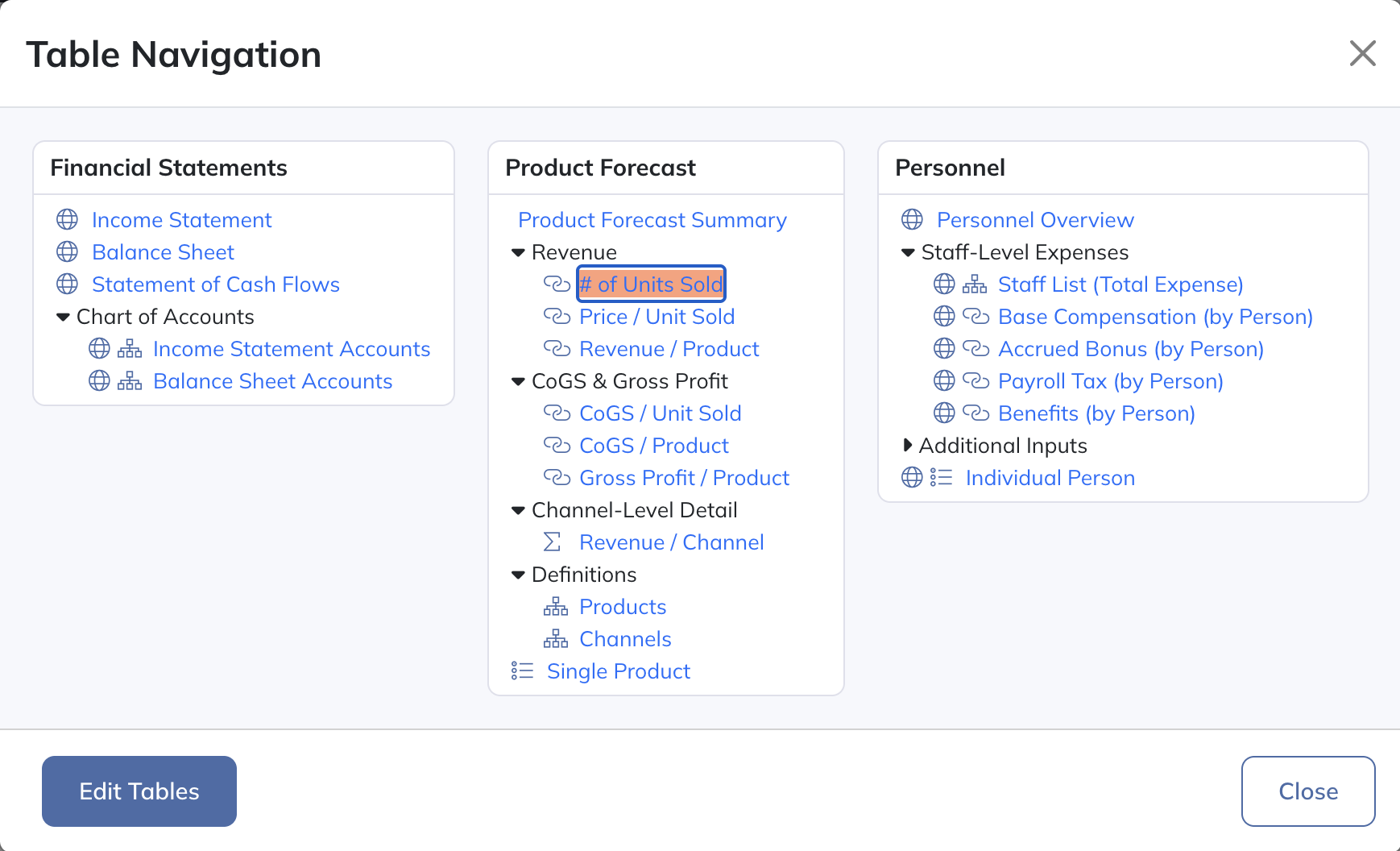
If you click on "Edit Tables" in the bottom left of this screen, you'll be able to add new tables, delete existing tables, and reorganize your table layout.
Modeloptic allows you to use a variety of table types to construct your model. The simplest is a Free-Form table, which allows you to add whatever rows you want, and link them together however you want (much like you would in Excel):
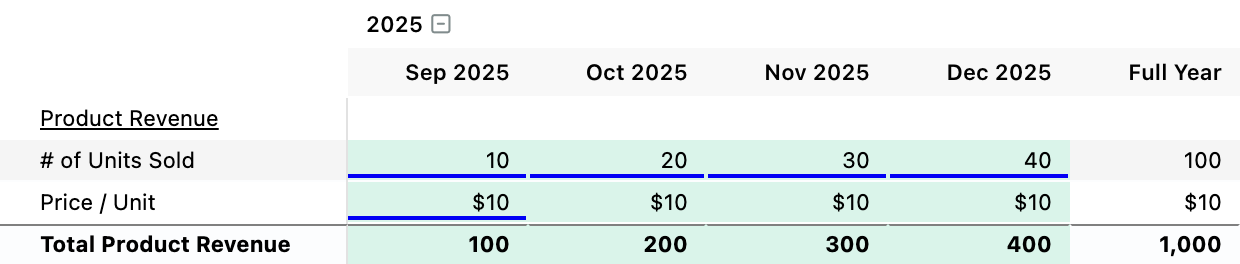
If you're forecasting a collection of similar items (like employees, customers, product SKUs, etc), Modeloptic's more advanced table types are very powerful for forecasting these collections and managing the complexity they involve, and let's you operate on them as a group instead of as individual lines.
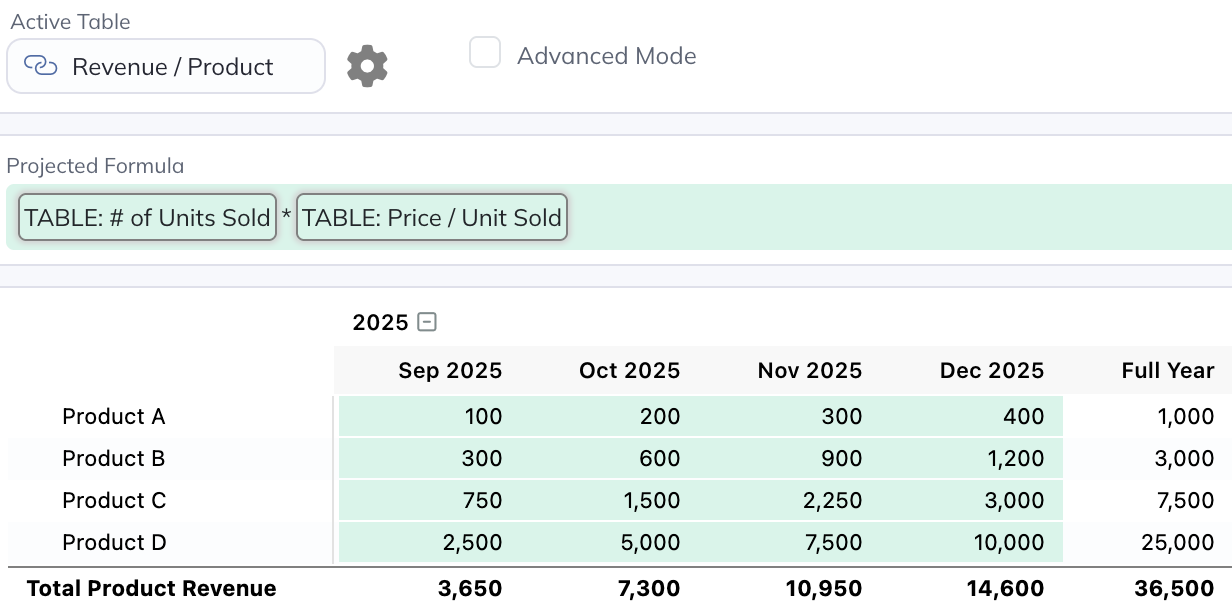
For more detail, see the Forecasting with Tables section of the documentation.
For a more detailed example of how powerful these tables can be, see our walkthrough here.
Forecasting staff-related expenses can using a collection of pre-set tables that Modeloptic creates for you:
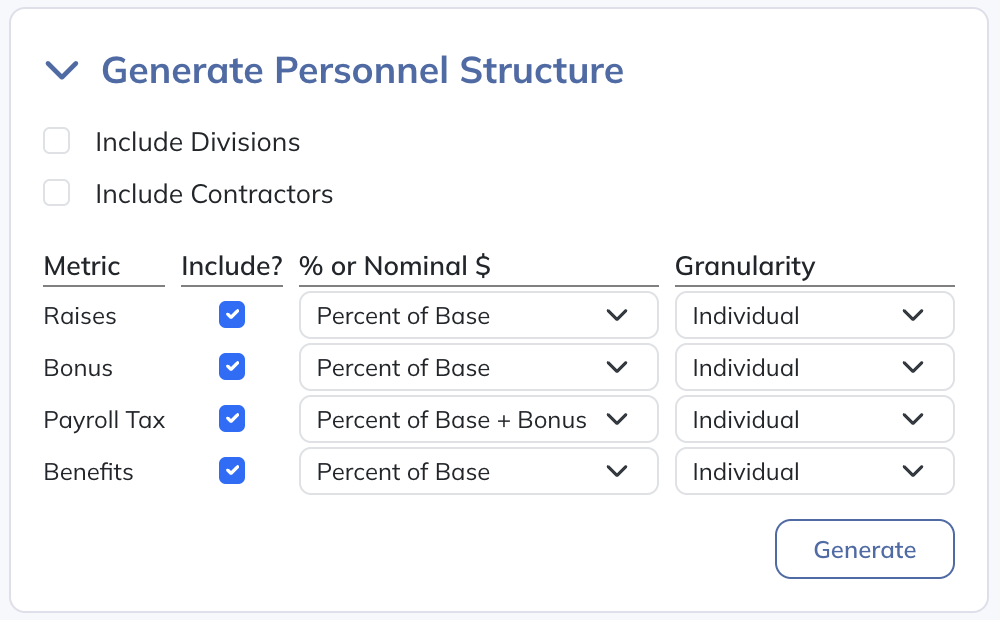
After generating your personnel tables with the desired settings, you can then populate the tables with your own staff list and hiring plan, which will look something like this:
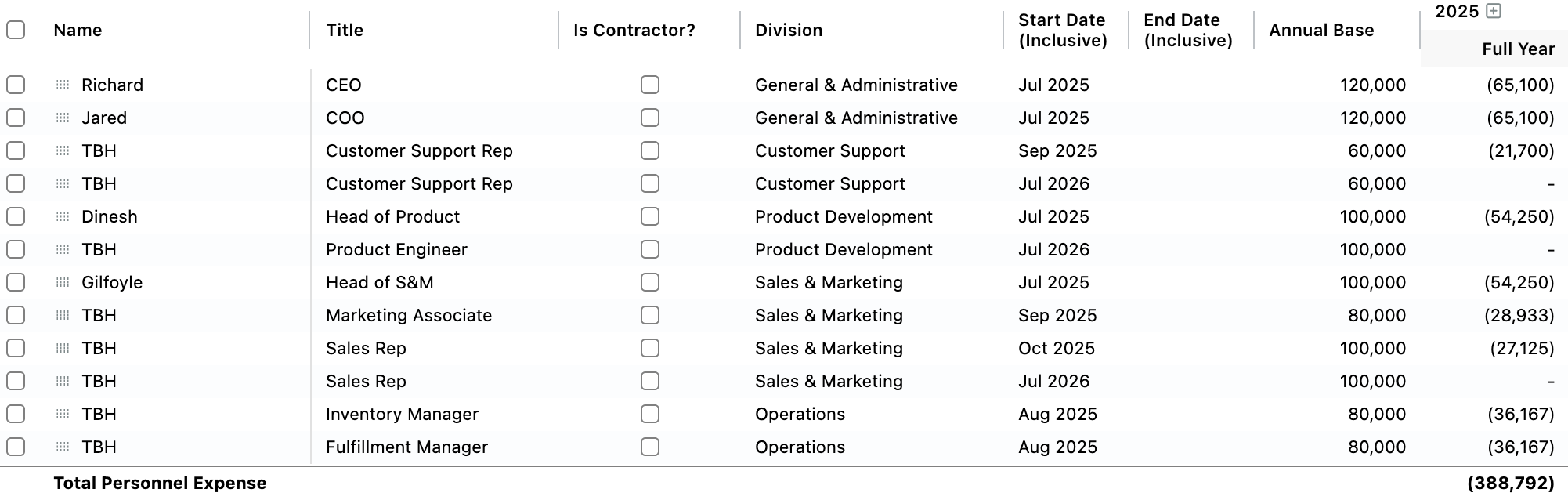
See the Personnel Presets section of the documentation for more detail.
Projection sets are how different versions of your model are organized. You can think of these as different versions of an Excel file. They typically contain forecast logic as of a given point in time, or present different scenarios.
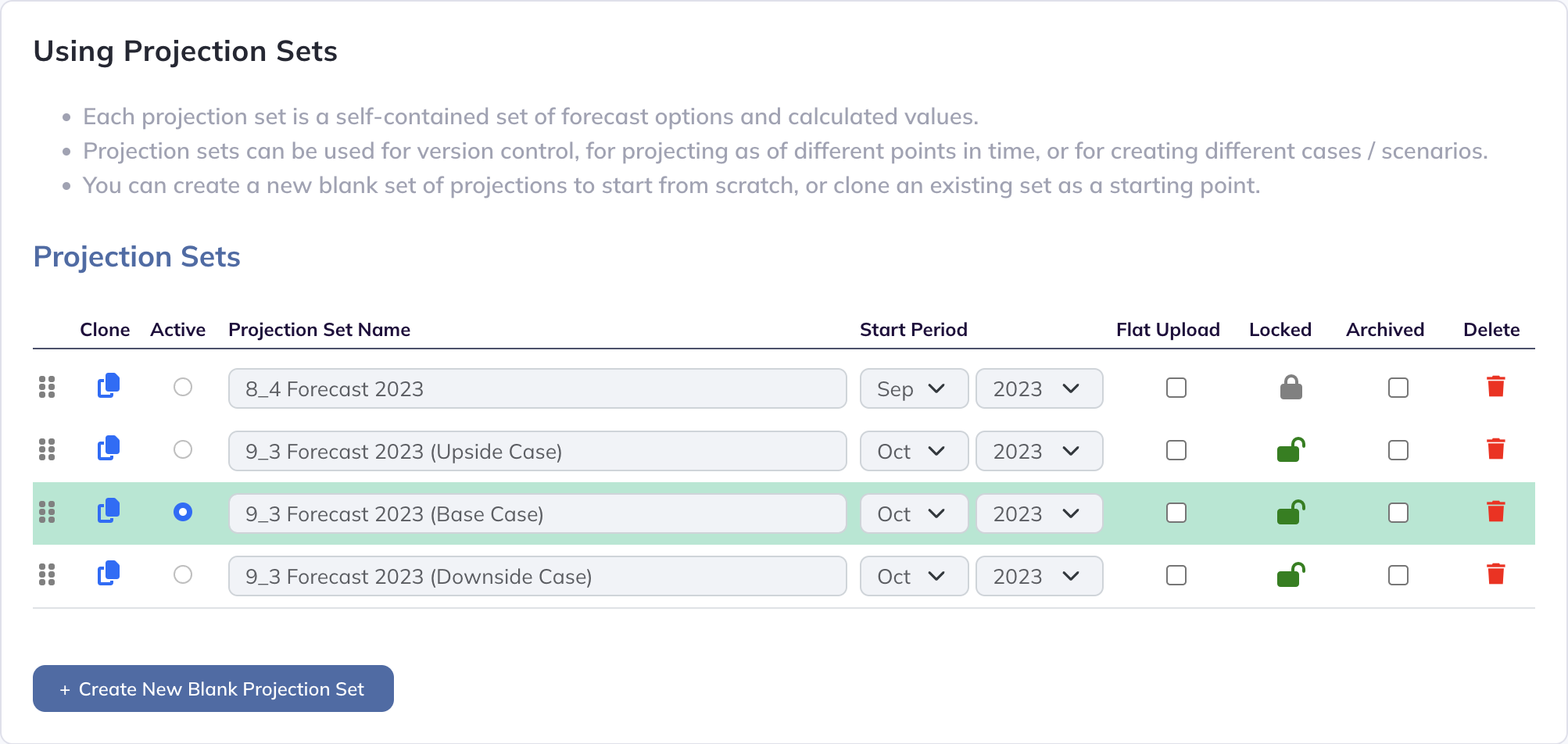
See the Projection Sets section of the documentation for more detail.
There is a lot more to know, but this should be enough to get you started!
As a reminder, building out an entire company forecast is an intensive task. This trial is just intended to give you a taste of what Modeloptic is capable of to help you make a decision if it will fit your needs.
If you'd like to learn more about how Modeloptic works, feel free to take a look through our documentation.
If you have any questions for us, please feel free to contact us. We'd love to hear from you!